DLM Dashboard
DLM Dashboard is a free tool that monitors databases and alerts users to unapproved schema changes. Once installed, DLM Dashboard runs as a service on the machine and is accessed via the web browser.
Through the web interface, users can add new servers and databases, and view a history of schema changes on monitored databases.
I arrived on DLM Dashboard as the product was transitioning from a simple tool - a beta version capped at five databases - to a more powerful tool with specific goals in mind.
During my time on the team, we frequently released updates and engaged with users to best solve their problems. This involved adding new organisational features - the ability to group databases by server, pipeline or category - and increased flexibility with the introduction of permissions and roles.
Using filters in DLM Dashboard
Part of the DLM Dashboard documentation
You can ignore changes to objects you’re not interested in by adding a filter file to your pipeline. The file contains rules to ignore objects by name or type. Filtered objects won’t trigger updates or drift, and aren’t included in email notifications or reported on the Review page.
The filter file must contain valid XML and have a .scpf extension. You can create filters using SQL Compare or SQL Source Control, write your own, or download and edit this [.scpf example file][35].
Some changes are ignored by default and aren’t affected by custom filters.
Create a filter in SQL Compare or SQL Source Control
DLM Dashboard supports filters created using SQL Compare or SQL Source Control:
- to create filters using SQL Compare, see Using filters.
- to create filters using SQL Source Control, see Exclude objects using filters.
Use an example filter
We’ve provided a .scpf example file for you to download, and details of how to customize it.
Ignore objects by name
In this example, you’ll update the filter file to ignore changes to objects called IGNORE, or that start with TEMP.
- Download the .scpf example file.
- Open the file in a text editor.
- At lines 12 to 15, replace:
<None version="1">
<Include>True</Include>
<Expression>TRUE</Expression>
</None>
with:
<None version="1">
<Include>False</Include>
<Expression>(@NAME = 'IGNORE') OR (@NAME LIKE 'TEMP%')</Expression> <!-- Excludes objects called IGNORE and objects beginning with TEMP -->
</None>
The % is a wildcard. Ignore multiple objects using the boolean operators AND / OR
- Save the filter with the extension .scpf, then add it to DLM Dashboard.
</h4>Ignore objects by type</h4>
In this example, you’ll update the filter file to include or ignore changes to stored procedures.
- Download the .scpf example file.
- Open the file in a text editor.
- At lines 108 to 111, replace:
<StoredProcedure version="1">
<Include>True</Include>
<Expression>TRUE</Expression>
</StoredProcedure>
with:
<StoredProcedure version="1">
<Include>True</Include>
<Expression /> <!-- Excludes changes to stored procedures -->
</StoredProcedure>
- Save the filter with the extension .scpf, then add it to DLM Dashboard.
Add a filter
- On the pipeline you want to apply the filter to, click Filter objects:
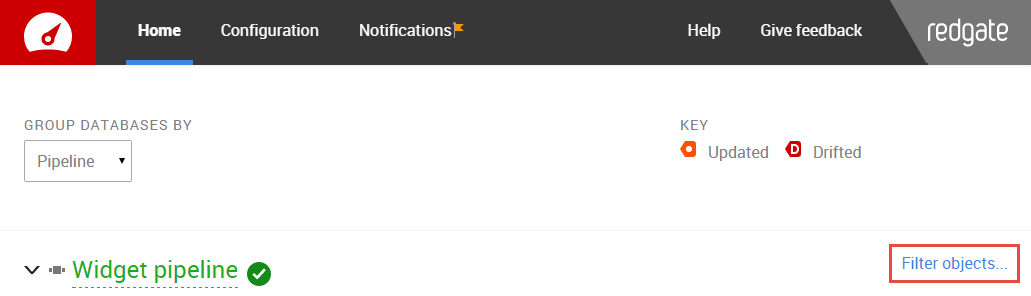
- Click Choose file and select the .scpf file.
By default, SQL Compare stores filter files in %USERPROFILE%DocumentsSQL CompareFilters - Click Apply.
DLM Dashboard uploads the filter and applies it to the databases in your pipeline.
When you add a filter, DLM Dashboard detects a schema change, takes a snapshot, and compares it with the previous schema version. This may take a few minutes. Once you apply the filter, the change may show as database drift.
Edit a filter
To change the filter file that already applies to a pipeline:
- Click Download.
- Open the file in a text editor and update the rules.
For examples, see Ignore objects by name and Ignore objects by type - Save the filter with the extension .scpf.
- Remove the filter file that’s currently applied to the pipeline. To do this, on the dashboard, click Remove.
- Add the edited filter to DLM Dashboard. See Add a filter.
When you remove and then add a filter, DLM Dashboard detects a schema change, takes a snapshot, and compares it with the previous schema version. This may take a few minutes.
Once you apply the filter, the change may show as database drift.
Creating new pipelines
When you move a database from a filtered pipeline to a newly created pipeline, the filter file is applied to the new pipeline. When you move a database to an existing pipeline, this won’t affect any filters on it - the database will use any filter on to the pipeline it moves to.
How to set up DLM Dashboard in 2 minutes
Promotional/instructional video
I created this video as part of a marketing campaign for DLM Dashboard, but also to function as an instructional resource. The idea is simple: DLM Dashboard is free to download, and you can set it up in two minutes, so why not give it a try?